 Note: If you like the idea of the Memory Binder, I discuss other ideas for it in Memory Feat Props II and in New Ideas for the Memory Binder (Part I, Part II, Part III, Part IV).
Note: If you like the idea of the Memory Binder, I discuss other ideas for it in Memory Feat Props II and in New Ideas for the Memory Binder (Part I, Part II, Part III, Part IV).
Instead of focusing on memory feats, as I often do, this post is going to focus on creating your own props for use in memory feats.
Our first simple prop is what I'll call the Memory Binder. The idea here is simply that of a standard 3-ring binder that contains items needed when performing memory feats. To fill the binder, I recommend using white 110 weight card stock, instead of paper, so that the contents are sturdier and will last longer. To keep the contents for different memory feats separate, you'll want to use tabbed index dividers. In most cases, 5, 8 or 10 dividers will be enough. I use pre-printed and numbered black and white index dividers here, for reasons I'll explain later.
What exactly will go in the binder depends, of course, on what memory feats you intend to perform. Let's say you're going to perform the Day of the Week For Any Date feat, so you'll need a simple perpetual calendar that will allow people to verify your answers are correct. First, download and print this 400-year reference table (1800-2199). You'll probably want to print it as a double-sided document. This will go into your perpetual calendar section as the first page.
Right after the reference table, insert a set of multicolor index tabs that are numbered from 1-14. The multicolor tabbed dividers easily set them apart from the black and white tabbed dividers, which is the reason I mentioned earlier. The numbers are important, as the pre-printed numbers on the dividers are the numbers are referred to by the reference tables.
Now, you'll need to download and print out this 14-page set of calendar years each on a different sheet of card stock, as they will each be going into a different divider. Right after divider #1, you should have the page with a regular (non-leap year) year in which January 1st falls on a Sunday. The calendar right after divider #2 will have a regular year in which January 1st falls on a Monday, and so on, up to divider #7, after which should be a regular year in which January 1st falls on a Saturday. The next 7 sections are done in the same way, but with leap years. After divider #8 there should be a leap year in which January 1st falls on a Sunday, and so on through Divider #14, after which should be the leap year in which January 1st falls on a Saturday.
If you get the pages mixed up, just pick a page, determine whether its a leap year or not (is there a February 29th on the calendar?), and note on which day January 1st falls. Once you know that, refer to the corresponding page from the online version of the calendar, and see what page it's listed as online. Whatever page number that is, just put it right after the corresponding numbered tab! For example, if you have a leap year page where January 1st is a Tuesday, the online calendar shows that as page 10, so you'd place this page right after divider #10.
Done properly, you should open to your perpetual calendar section of the binder, and the first page you should see should be the reference table. To verify a date (we'll use November 16th, 2008 as an example), you look up a year from 1800-2199 in the reference table, and look at the number next to it (2008 corresponds to the number 10). Whatever number corresponds to that year, just grab the tab of that numbers, and turn to it (in our example, we'd grab tab 10 and turn to the calendar immediately after that tab). You're now looking at the calendar for that year, so you simply look at the given date to see which weekday it falls on (Calendar #10 shows that November 16th falls on Sunday)! This is easy to demonstrate to your audiences, so that they can verify the weekdays you give for their chosen dates.
If you want to make the assembly of calendars easier, I also have a version of the calendar with the pages numbered. If you prefer a wider range of years, I also have an 8400-year version of the reference table available, running from 1600 to 9999 (the current calendar wasn't adopted until 1582, so it doesn't go into the 1500s).
Don't let the above assembly and usage instructions scare you. Due to its unique nature, this level of detail is unique to the calendar feat. Most feats, such as the 400 Digits of Pi feat, will only require the addition of one simple chart to your binder. As you learn more memory feats, the more you can add to your binder, and the more feats you'll be ready to perform anytime you have your Memory Binder!
Another interesting prop for memory feats, originally conceptualized by Sam Schwartz and Karl Fulves in their book Day For Any Date, is an item called the Date Deck. The basic idea is simple - it's a deck of cards in which each card has either the name of a month (12 cards), the name of a weekday (7 cards), or the numbers 1 through 31 (31 cards). This 50 card deck (12+7+31=50) makes it possible to display any date (without a year) and day of the week. Already, you can probably see possibilities for the date feat. Such a deck, to my knowledge, has never been commercially produced and are notoriously difficult to professionally produce at home. However, thanks to modern technology, places such as Make-A-Deck.com and Card Shark can do small runs of custom cards and decks affordably.
There are many possibilities with such a deck, some of which are described in the aforementioned book from Karl Fulves (Box 433, Teaneck, NJ 07666, USA). The original idea started simply with just the use of the day cards, stacked in order from Sunday on top, followed by Monday, Tuesday, and so on, with Saturday as the bottom card of the stack. First, you ask someone to name a year. You workout (or recall) the key number for that year, and shift that many cards (If they give 1983, the key number is 5, so you'd move 5 cards from top to bottom). You then ask for any month, and shift a number of cards equal to that month's key number from top to bottom. Finally, you ask for a date in that month, casting out 7s if needed (if you do the date feat, you already understand what this means), and move that many cards from the top to the bottom of the stack. At this point, the card on top will automatically show the day of the week that corresponds to this day! This is, in effect, a mechanical version of the date feat. I highly recommend Day For Any Date, as the uses they have for the Date Deck go far beyond this basic idea.
Speaking of customizing products, modern print and design technology has made available an incredible number of ways to create your own items that make great memory feat props (or, just about anything else!). Sites like Cafepress, Spreadshirt and Zazzle feature an incredible array of products that could inspire original approaches. If you want something published with a more professional look than the binder suggested above, you could not only turn to any of the first 3, but to sites like Lulu and CreateSpace, as well.
Hopefully, I've inspired you to start thinking about new and different ways to use props in presenting your routines. I'd love to hear your ideas in the comments, too!
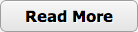
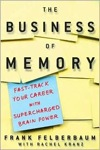 Before starting with today's entry, I'd like to thank Sporcle.com for their generous mention in their Sporcle would like to thank... blog entry. Out of 4 items that are linked in the entry, Grey matters had the honor of being the only blog mentioned! If you're visiting from Sporcle, you'll probably be interested in the How Many Xs Can You Name In Y Minutes? post, as well as the Grey Matters Timed Quiz Generator.
Before starting with today's entry, I'd like to thank Sporcle.com for their generous mention in their Sporcle would like to thank... blog entry. Out of 4 items that are linked in the entry, Grey matters had the honor of being the only blog mentioned! If you're visiting from Sporcle, you'll probably be interested in the How Many Xs Can You Name In Y Minutes? post, as well as the Grey Matters Timed Quiz Generator.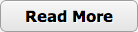

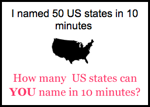
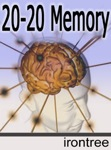

 It's time once again for snippets! BTW, if you've ever wondered what possessed me to use
It's time once again for snippets! BTW, if you've ever wondered what possessed me to use 


