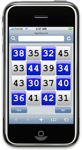 Perennial Grey Matters favorite Werner Miller has a new mathematical routine available, but this one is making its debut here on Grey Matters!
Perennial Grey Matters favorite Werner Miller has a new mathematical routine available, but this one is making its debut here on Grey Matters!
I received an e-mail from Werner Miller a few days ago, and he mentioned that he had been inspired by my post on How To Guess Someone's Age (which you should read before using this program). After reading it, he's created a mathemagical program determining someone's age. Not to be confused with his Age Cube, this one is called the Age Square.
Werner Miller's original program is made to run offline in Windows. However, if you aren't running Windows on your system, don't worry, as I've created an online version that will even work on your iPhone or iPod Touch (or any other portable device capable of internet access and javascript execution) as a free WebApp!
This program will only for for people whose ages range from 30 to 85 (inclusive). This is because magic squares that total lower than 30 would have to employ either negative numbers or duplicate numbers. The reason 85 is the upper limit will be explained later in this post. Mr. Miller mentions that there may be some bugs in it, so if you find any, please leave a note in the comments here, and I will forward them to him, so that they may be corrected in possible future versions.
Before using the program, make sure you read the comprehensive guide to accurately guessing someone's age, and practice what you learn there at AgeGuess, The Age Project, Match>Age, and/or Guess My Age, as mentioned in my How To Guess Someone's Age post.
If you're going to use the offline Windows version, download the Age Square program from here (Windows only), decompress the file (.zip format), and run the program. Age Square will always be available in the downloads section of the rightmost column on Grey Matters.
The Age Square WebApp is located in the Mental Gym. As soon as you click that link, it will load just like a webpage, and will be ready to go.
From here, the best way to explain the use of the program is by example. Let's say you're performing this effect for a Mr. Davidson, whose age is 51, but which you don't know yet.
The first thing you have to do is look at the person and, using what you've learned from your practice, get a rough idea of the person's age. Taking a look at Mr. Davidson, the clues you gather lead you to believe that he's probably in his late 40s or early 50s.
When you start up the age program, you will see a blank 4 by 4 grid on the screen, as seen in Fig. 1, below. You start by secretly communicating the age range of Mr. Davidson to the program. How do you do this? Think of the blank grid as being divided up into 4 quadrants, each contain a 2 by 2 block of individual cells. You'll click on a particular quadrant, depending on the age range you've determined:
• For ages 30 to 45, click on any of the 4 cells in the upper left corner.
• For ages 40 to 55, click on any of the 4 cells in the upper right corner.
• For ages 50 to 65, click on any of the 4 cells in the lower left corner.
• For ages 60 to 75, click on any of the 4 cells in the lower right corner.
• For ages 70 to 85, click anywhere beneath the grid (yet still inside the window). Note: If you're using the WebApp version, you'll need to touch (or click) just under the window, in between where the YES and NO buttons will appear.
This is easy to remember, as the age ranges are all 15-year spans, and each quadrant is 10 years more than the previous one. If you think of the quadrant numbers as reading the same way you'd read a book (proceeding from left to right, and then top to bottom), you should have little trouble remembering which quadrant is which. This arrangement is why 85 is the upper limit.
In our example, since we've determined Mr. Davidson to be in his late 40s to early 50s, we'd click anywhere in the upper right corner (for the 40-55 range), as in Fig. 1a, below. A 4 by 4 magic square will then appear on the screen, using all the numbers in the age range you specified. Fig. 2, below, shows the magic square using the numbers 40-55 that you requested for Mr. Davidson.
From your spectator's point of view, all they should think is that you clicked the screen to bring up a square of numbers. Explain that the computer has created a magic square, and that it adds up the same number in many different directions. I don't recommend explaining and adding up the patterns in detail, since the totals will range from 150 to 310, varying with the age range you designate. Just a basic description of magic squares should be sufficient at this point.
Click anywhere in the window one more time, and 8 of the squares will be highlighted in blue, and the words YES and NO will appear beneath the grid, as in Fig. 3, below. Ask your spectator to click on YES if they see their age highlighted in blue, or NO if it isn't. Looking at Fig. 3, Mr. Davidson would click NO, since 51 isn't highlighted.
After YES or NO is clicked, another arrangement of squares are highlighted, and you ask the person to do the same again. When Mr. Davidson sees the arrangement in Fig. 4, he would again click NO, since 51 still isn't highlighted.
This process is repeated two more times. Mr. Davidson, seeing the arrangement in Fig. 5, would click YES, since 51 is highlighted, and would click YES again when seeing the arrangement in Fig. 6, since 51 is highlighted in both cases.
At this point, the computer has been able to determine the person's exact age. In our example, the computer would now know Mr. Davidson is 51. If you don't understand how, go back to my How To Guess Someone's Age post, and read the section on the age cards and Werner Miller's Age Cube, and the included links will explain it in more detail.
After the 4th YES/NO click, the original magic square disappears, and a new magic square takes its place. In this new magic square, all the rows, columns, diagonals, and other patterns (see the patterns used in my 40 30s 4 15 video, although not all of them will always work) will all add up to the spectator's age! In Fig. 7, since the computer has determined Mr. Davidson's age to be 51, the new square totals 51 in numerous ways.
I would like to publicly thank Werner Miller for letting Grey Matters debut this amazing routine, and for all the work he has put into it. If you would like to learn what other amazing routines he has up his sleeve, and show your appreciation to him, check out his book Ear-Marked, with 177 pages full of more ingenious mathemagical routines!
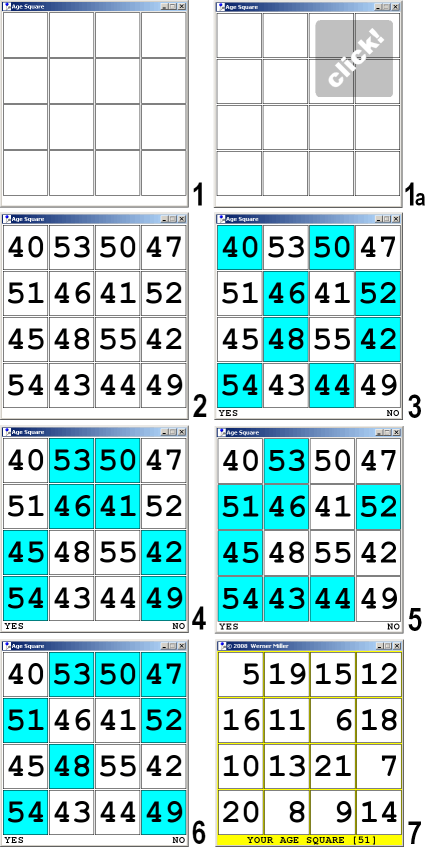
Answers to US Presidential Candidate Puzzles:




No Response to "Werner Miller's Age Square"
Post a Comment